In today’s digital age, our smartphones have become an indispensable part of our daily lives. From staying connected with friends and family to managing our work and personal tasks, these powerful devices keep us organized and on top of things. However, as we download more apps, take more photos, and accumulate digital clutter, our smartphone home screens can quickly become a disorganized mess. Having a cluttered phone makes it harder to find what you need, drains your battery faster, and can even cause stress and anxiety.
The good news is, with a few simple tips and tricks, you can easily keep your smartphone organized and your home screen clutter-free. In this article, we’ll share some practical strategies to help you streamline your phone, boost your productivity, and maintain a tidy digital space. Whether you’re an iPhone or Android user, these tips will help you take control of your device and simplify your life. Let’s dive in!
Tip #1: Declutter Your Apps
The first step to an organized smartphone is to declutter your apps. Over time, we tend to download a lot of apps that we rarely use, which take up valuable storage space and make it harder to find the apps we need. Start by going through your apps and deleting any that you haven’t used in the past few months. Be ruthless in your app purge!
If you have some apps that you use occasionally but don’t need to access all the time, consider moving them off your home screen into folders or to your phone’s app library. On iPhone, you can easily hide pages of apps to reduce clutter on your home screen. On Android, you can use the app drawer to store apps out of sight.
Tip #2: Group Related Apps into Folders
Once you’ve decluttered your apps, organize the remaining ones into logical folders based on their use or category. For example, you could have folders for:
- Social media apps
- Productivity apps
- Entertainment apps
- Health & fitness apps
- Travel apps
- Finance apps
Grouping related apps together makes them easier to locate and helps you keep a tidier home screen. Give your folders clear, descriptive names so you know exactly what’s inside at a glance. Stick to a single screen of folders if possible to avoid swiping through multiple pages.
Tip #3: Use Widgets Wisely
Widgets are a great way to see key information from your favorite apps at a glance right on your home screen. However, overloading your home screen with too many widgets can quickly make things look cluttered and overwhelming.
Choose just a few widgets that you find most useful and relevant to display. Think about what information you like to check most often – upcoming calendar appointments, today’s weather, notes/reminders, favorite contacts, etc. Many apps have customizable widgets so you can display exactly what you want.
Position your widgets thoughtfully on the screen in a grid pattern for an organized look. And resize widgets to optimize your screen real estate – you may prefer a single large widget or several smaller ones in a dashboard view.
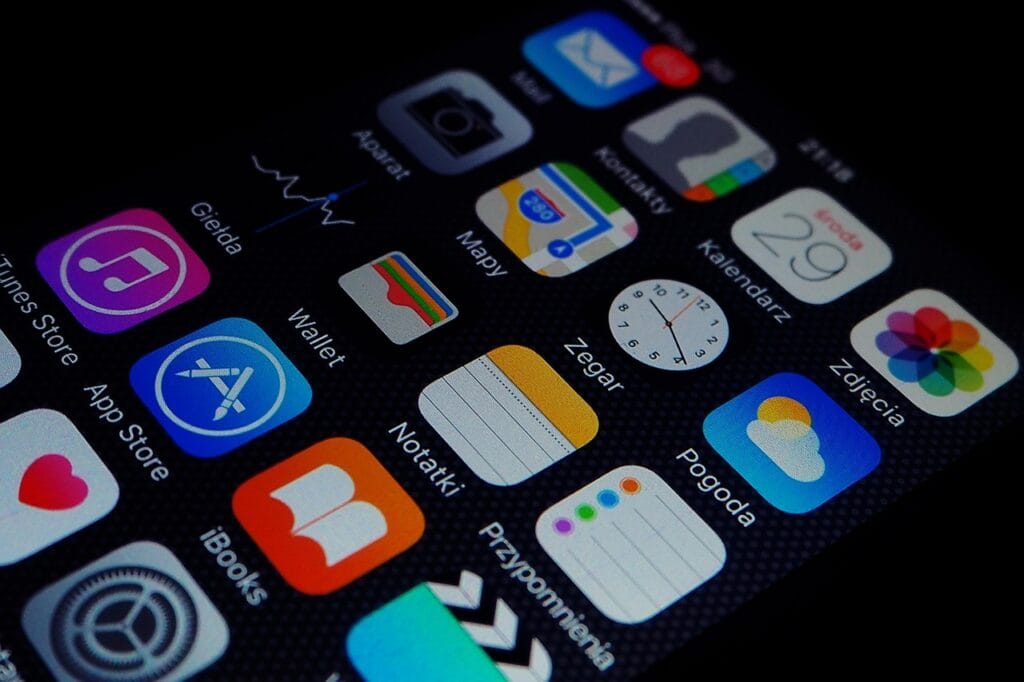
Close-up of default iPhone app icons
Tip #4: Customize Your Wallpaper
When it comes to keeping a clutter-free home screen, your choice of wallpaper matters more than you might think. Busy photos or bright patterns can make it harder to see app icons and create visual clutter.
For a clean, minimalist look, opt for a simple wallpaper in a solid color or subtle gradient. Darker shades like black or navy blue work especially well as they make app icons and text pop. You can also use a understated abstract design or texture.
If you do want to use a photo as your wallpaper, choose one with a lot of clear space and a limited color palette. And make sure your app icons and folders stand out clearly against the background.
Tip #5: Enable Notification Badges
With so many apps vying for our attention, notifications can quickly clutter up not just our home screens but also our minds. A barrage of banners, pop-ups, and pings throughout the day gets distracting and overwhelming.
To minimize notification overload while still staying on top of important updates, enable notification badges instead. A small red circle on the corner of an app icon subtly lets you know you have a new alert to check – without the jarring disruption of a pop-up.
Go into your phone settings and customize which apps can show badges. Turn badges on for your key communication, calendar, notes, and reminder apps. But turn them off for less important or spammy apps to cut the clutter.
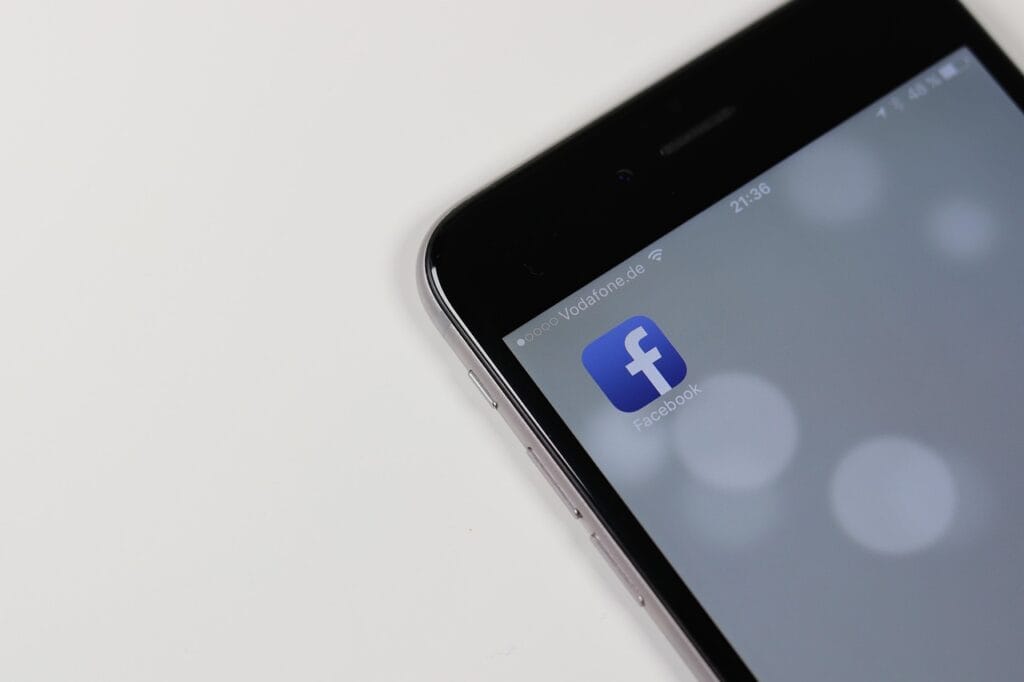
Minimalist smartphone display with Facebook app
Tip #6: Take Advantage of Search
If you often find yourself rifling through page after page of apps trying to find a specific one, it’s time to get acquainted with your phone’s search function. Both iPhone and Android have powerful universal search that lets you quickly locate apps, contacts, messages, notes, files, settings, and more just by typing in a keyword.
On iPhone, swipe down from the middle of your home screen to bring up the search bar. On Android, swipe up from the bottom to access the search bar in your app drawer. Or just tap the Google search widget if you have that enabled on your home screen.
Using search is a big time saver and reduces the need to keep every single app on your home screen for quick access. You can tuck lesser-used apps away in folders or hide them entirely, knowing that you can still pull them up in seconds with a quick search when needed.
Remember, a clutter-free smartphone is a lot like a tidy house. It takes some consistent effort to get everything streamlined and organized. But once you have a system in place, a little light maintenance is all you need to keep things neat and orderly. So start implementing these tips today and enjoy a cleaner, calmer home screen and phone experience.